Find out how to create a beautiful restaurant website without breaking a sweat - or spending a dime - with Flipdish.
Getting started with your own convenience store website design doesn’t have to be overwhelming or expensive – in fact it’s free. Flipdish makes it a piece of cake to create a professional convenience store website with online ordering and an image gallery, even if you don’t know how to code. We’ll take you through the simple steps to create your free convenience store website so you can start accepting online orders and reservations in under 10 minutes.
Oh, did we mention it's free? Let's get started.
The steps to build your free convenience store website with Flipdish
- Join the Flipdish family
- Live website editor
- Add your menu
- Set your opening hours
- Check your commercial settings
- Add your bank details so you can get paid
- Link your domain
- Promote your new restaurant website
1. Join the Flipdish family
Visit Flipdish - Website Builder and enter your restaurant's name and address.
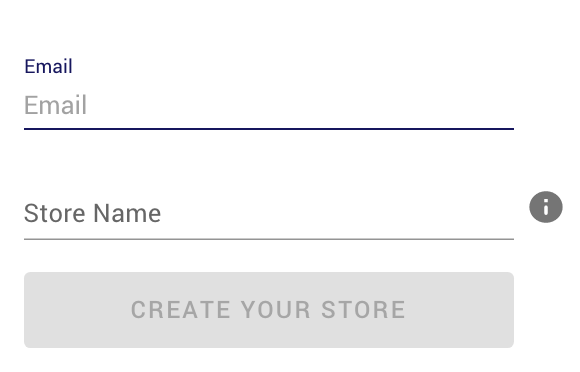
With the Flipdish free convenience store website builder you can build your awesome new convenience store website in less than 10 minutes, and then start accepting orders. It is packed full of functionality, whether you are looking to add contact forms, customer testimonials, a gallery, or even just your menu — we have got you covered.
Once you have created a Flipdish account you will be guided through the steps you need to take to build your website. First step, click to open the Live Editor.
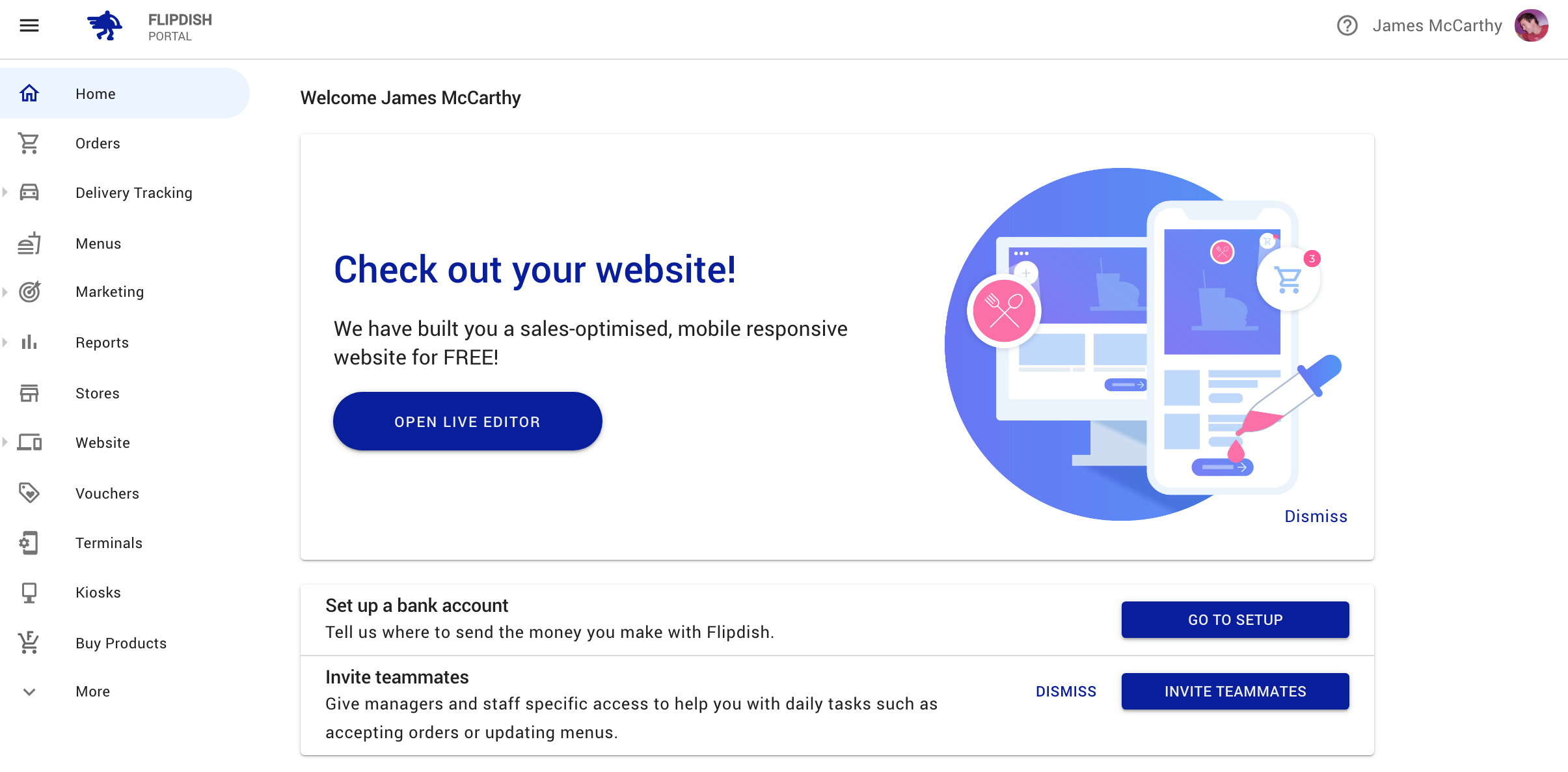
2. Live website editor
Once you have navigated to Live Editor you will see your new website pre-populated with some nice images. Now it is time to start putting your branding on your website.
Basic Settings
For most convenience stores businesses their brand is one of their most valuable assets, and that always starts with a logo.
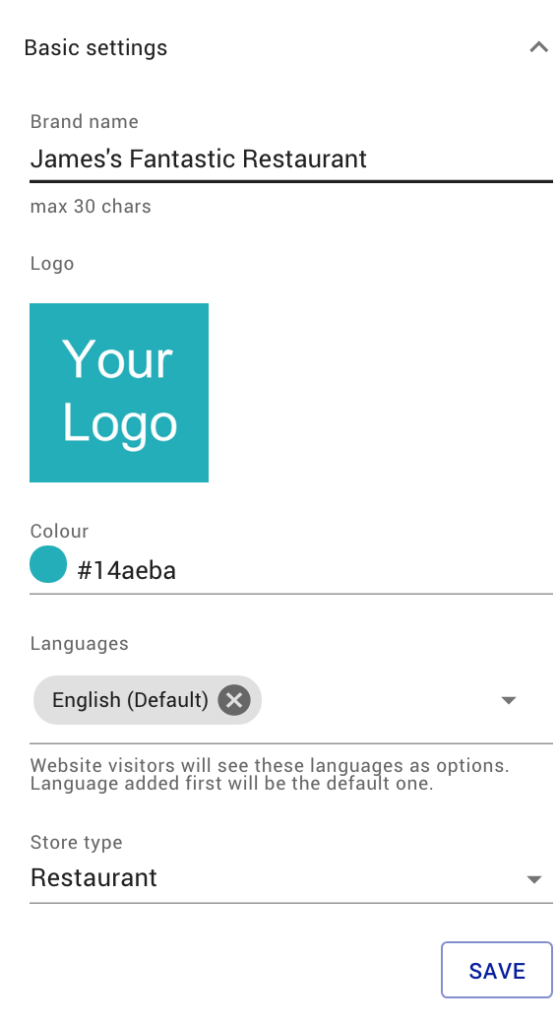
So get a high-resolution logo and simply upload it. With the Live Editor you can also set your convenience store website’s basic settings. These include:
Your convenience store’s name
The brand color of your convenience store website
The language you want your website to be in
Carousel Images
You should get your most appealing business photos and add them to your homepage using the carousel tool. This will dictate which images your customers see sliding behind your logo on your homepage. If you add one photo, then it will be static and won’t slide.
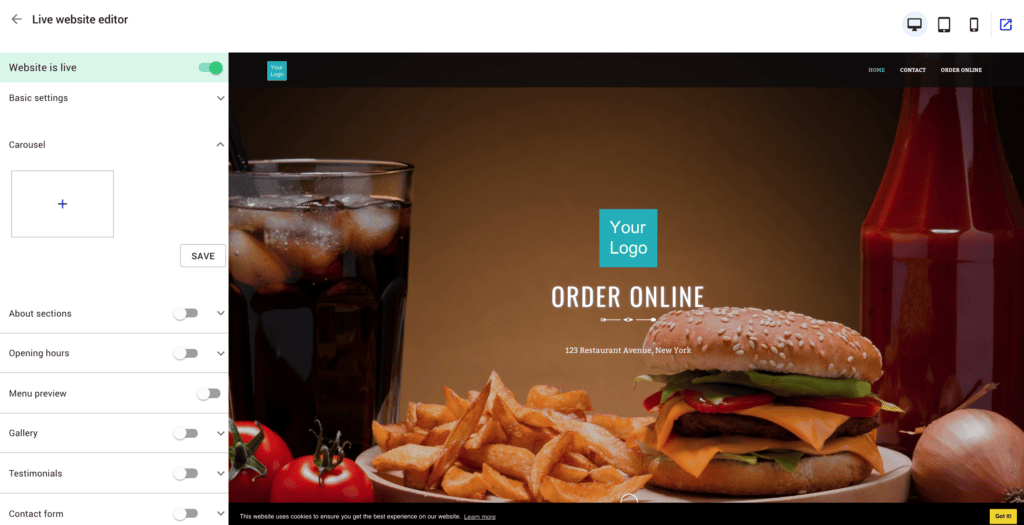
About Sections
The about section of your convenience store website is going to be important to build trust with your prospective customers. People want to know who is behind the convenience store from which they are ordering, and the About sections are the perfect place to hold this content. Here are some ideas:
When did you start your convenience store business?
Why did you start your convenience store?
What is your mission statement?
What are your values?
Where does your produce come from?
You can add images to this section too.
Photo Gallery
Now it’s time to add your awesome photos to your gallery. These could include photos of your premises, your items including food offerings, your customers, or anything you want. That’s the beauty of having your own convenience store website, you made the decisions.
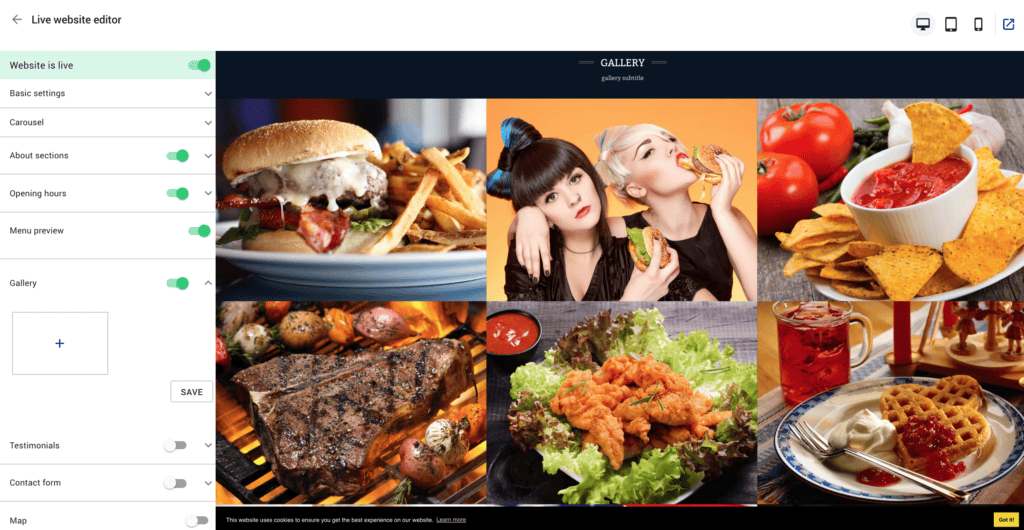
Testimonials
Social proof and goodwill are extremely valuable. So get your best customers to give you some quotes you can add to the testimonials section on your new website.
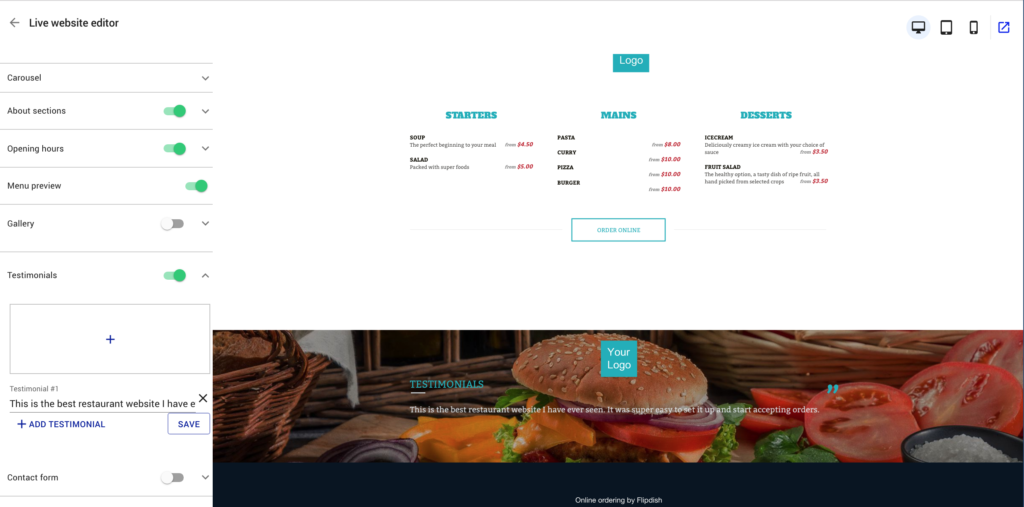
Contact Form
You can add a form to your convenience store website so you can receive messages with questions or feedback from your customers.
Location Map
No convenience store website would be complete without a map showing where your convenience store is located. Simply flip the switch to turn on your map.
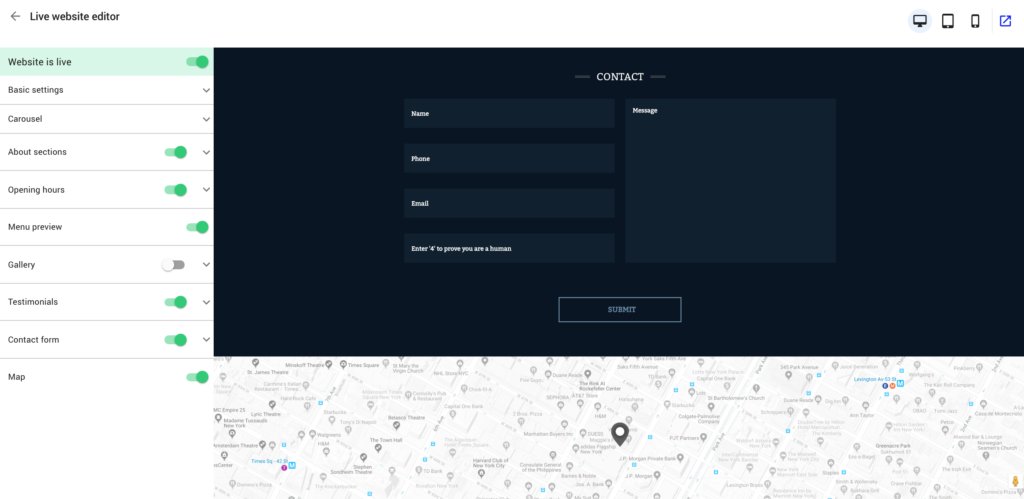
3. Add your menu
Adding your convenience store’s online menu with Flipdish is easy. Add your section headers, food items, images, descriptions, prices, and options sets.
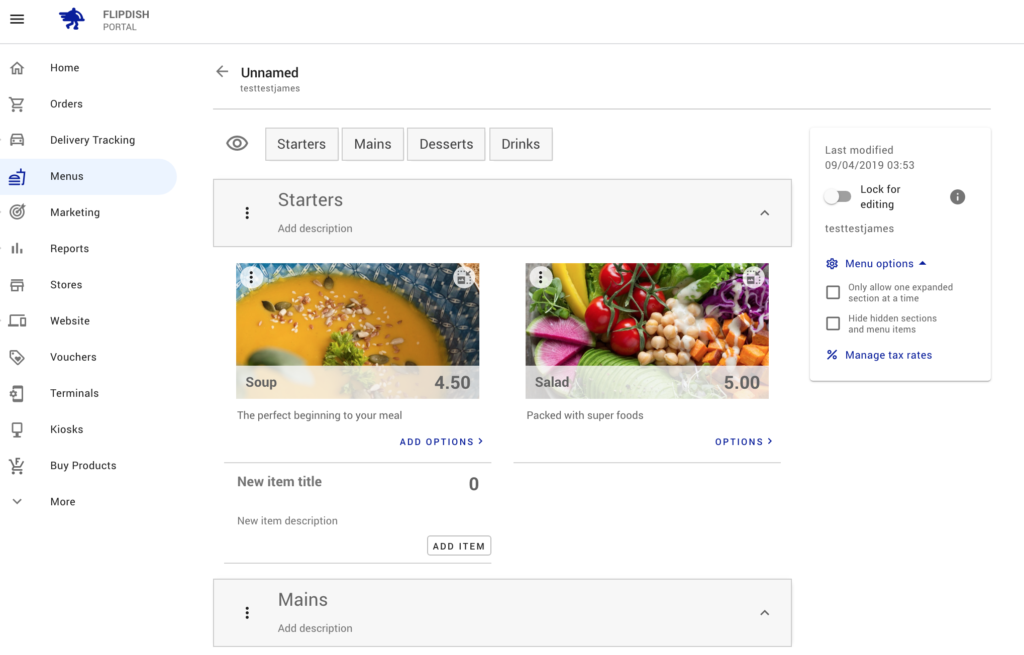
4. Set your opening hours
You can opt to add a section that displays your opening hours with an image in the background.
5. Add your bank details so you can get paid
This is simple but important step. By adding your bank details, payments will be processed as you start to make sales through the website.
6. Link your domain
Doing this will ensure that your Flipdish-powered convenience store website uses your own domain name.
7. Promote your new convenience store website
Once the above steps are complete and your convenience store website is built, you’ll want to promote it to drive web traffic and ultimately make sales. Some simple ways to promote the website include displaying the website URL on your offline and in-store marketing materials, placing it on your social media channels and email or SMS communications.

